Upload users
This article describes how to upload your user list to the Mirror.
Uploading a user list is necessary when Require RFID card to use the FORXAI Mirror and Accept only listed RFID cards Access control settings are both enabled. In this case, the system will only accept RFID cards listed in the uploaded file—without it, users will be blocked from performing PPE checks.
ㅤ
If either setting is disabled, uploading a user list is optional.
ㅤ
If only the Accept only listed RFID cards setting is disabled, the user list can still be uploaded and used, but users with unlisted cards will be recorded under the Default user type.
Create a CSV file
To upload your user list, you need a CSV file.
A CSV (Comma-Separated Values) file is a simple text file that stores data in a structured format. CSV files are widely used for data exchange between different applications because they are easy to create, read, and import into spreadsheet programs like Excel or databases.
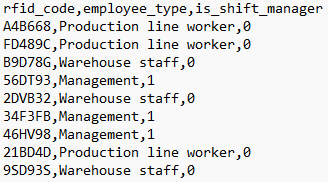
Unformatted CSV file
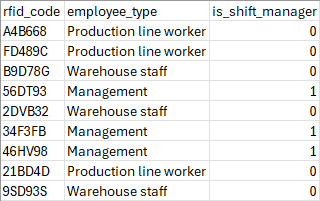
Formatted CSV file
To create a CSV file, follow these steps:
Open a spreadsheet editor like MS Excel, Google Sheets, or OpenOffice Calc.
Enter three headers for the columns in the following format:
rfid_code | employee_type | is_shift_manager |
|---|
The column headers must follow the order shown above.
The application recognizes only the headers defined above; others will be ignored.
Fill in the rfid_code column with the UID of the RFID cards.
To obtain the UID, contact your company's security, HR department, or the card issuer.
This ID must match the identification card, as it is used to authenticate the users for the PPE check.
All RFID codes must be unique.
For the employee_type column, enter labels that categorize users based on their role or work area. These labels help differentiate groups of users according to the specific protective equipment required for their job or location within the company.
Example labels: Production line worker, Warehouse staff, Management.
If you use a single user type for all PPE checks, you can leave the employee_type column empty.
The is_shift_manager column sets which users can override the PPE check.
The accepted values are ‘0' and ‘1'. The users with ‘1' have the override privilege, and the users with '0’ do not have the override privilege.Your completed CSV file should be structured like this:
rfid_code | employee_type | is_shift_manager |
|---|---|---|
4B9823F4 | Warehouse staff | 0 |
FE376D8C | Production line worker | 0 |
7A265F9D | Management | 1 |
GC9813B7 | Production line worker | 0 |
Empty rows in the CSV file will cause the upload to fail, except in the employee_type column.
Save the file as a comma delimited .csv.
Upload the CSV file
Once your CSV file is ready, you can upload it to the application.
To upload the CSV file, follow these steps:
Click the FORXAI Mirror tile to access the Mirror settings.
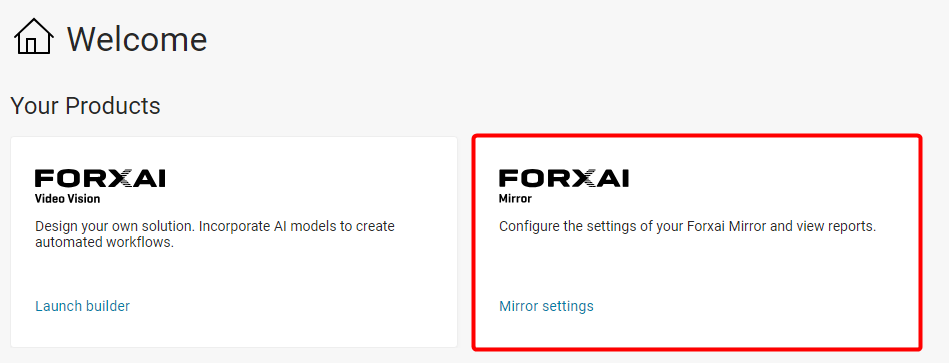
Click Upload Users in the top right corner.
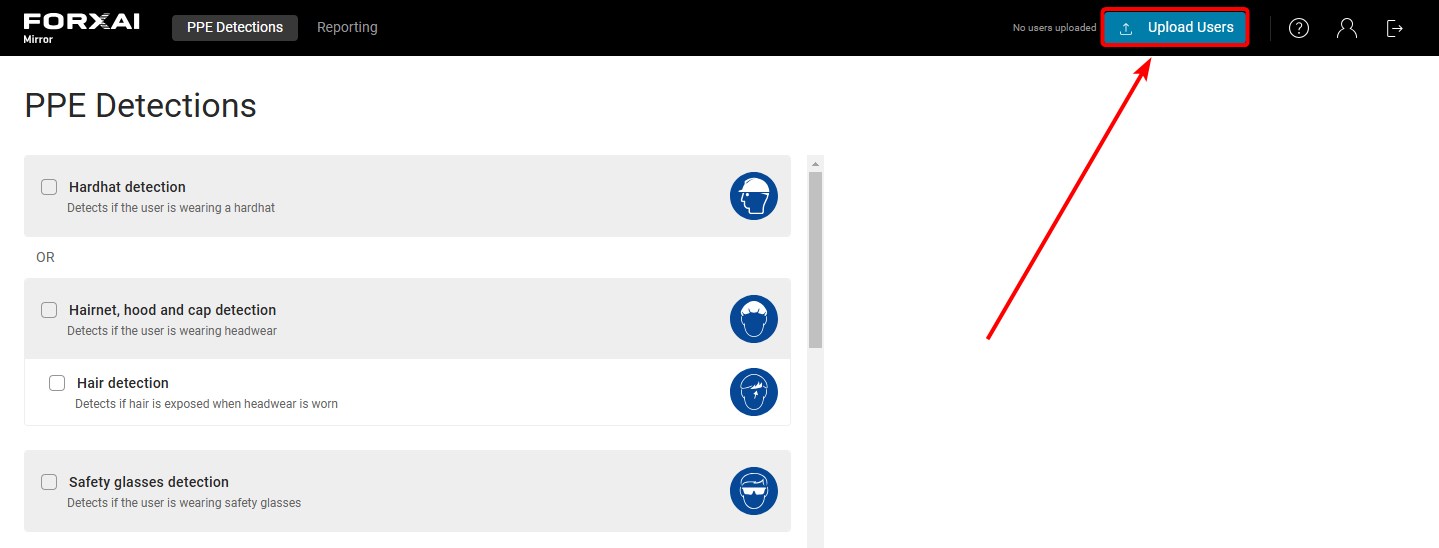
Select the prepared CSV file.
(As applicable) If the CSV contains user types that aren’t in the application, click the confirmation checkbox to add them, then click Upload.
If you don’t want to add the user types, click Cancel.
Once your user list is successfully uploaded, proceed to define the PPE settings for individual User types.
Add user types to the application manually
Once you have defined your user types in the CSV file, you can add them to the Mirror application.
To add user types, follow these steps:
Click the FORXAI Mirror tile to access the Mirror settings.

Go to the PPE detections tab.
Click ➕ Add user type.
Add each user type from the CSV file.
The user types in the application must match those in the CSV file.
Manually added user types must be subsequently uploaded in the CSV file to function.
Download the user list
If you need to update the CSV user list with new user types, RFID codes, or modify override privileges, you can easily download the uploaded file.
To download the user list, click on the CSV file name located in the upper-right section of the screen.
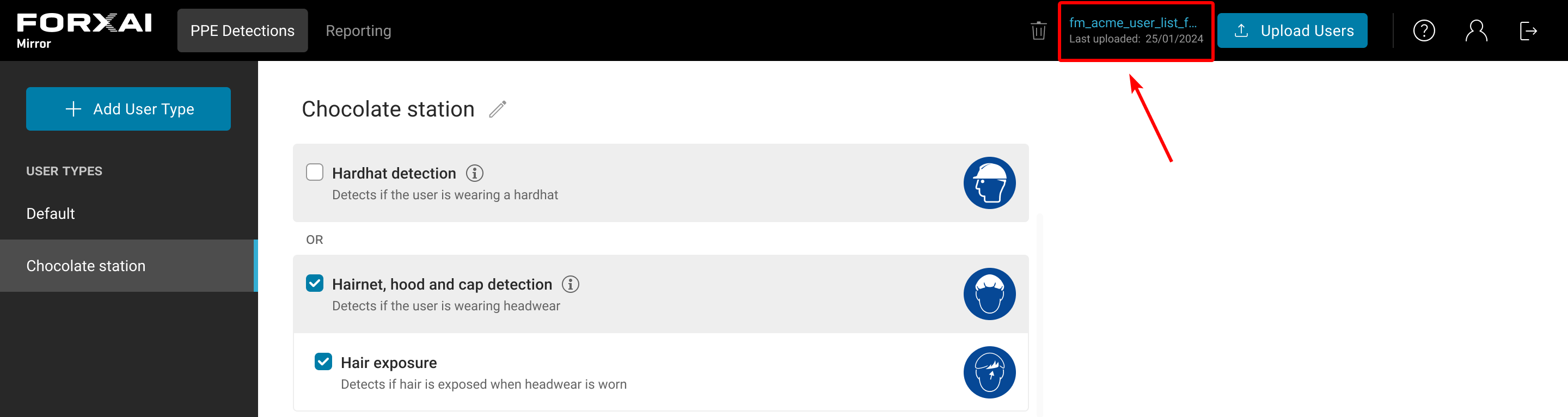
Changes made within the app do not update the CSV; downloaded file is the same as the one that was uploaded.
Update the user list
To update the existing user list, simply click the Upload Users button and upload your newest variant of your CSV file.
Uploading a new user list will overwrite the previous one.
Delete the user list
To delete the user list, click the ![]() Trash icon next to the uploaded list.
Trash icon next to the uploaded list.
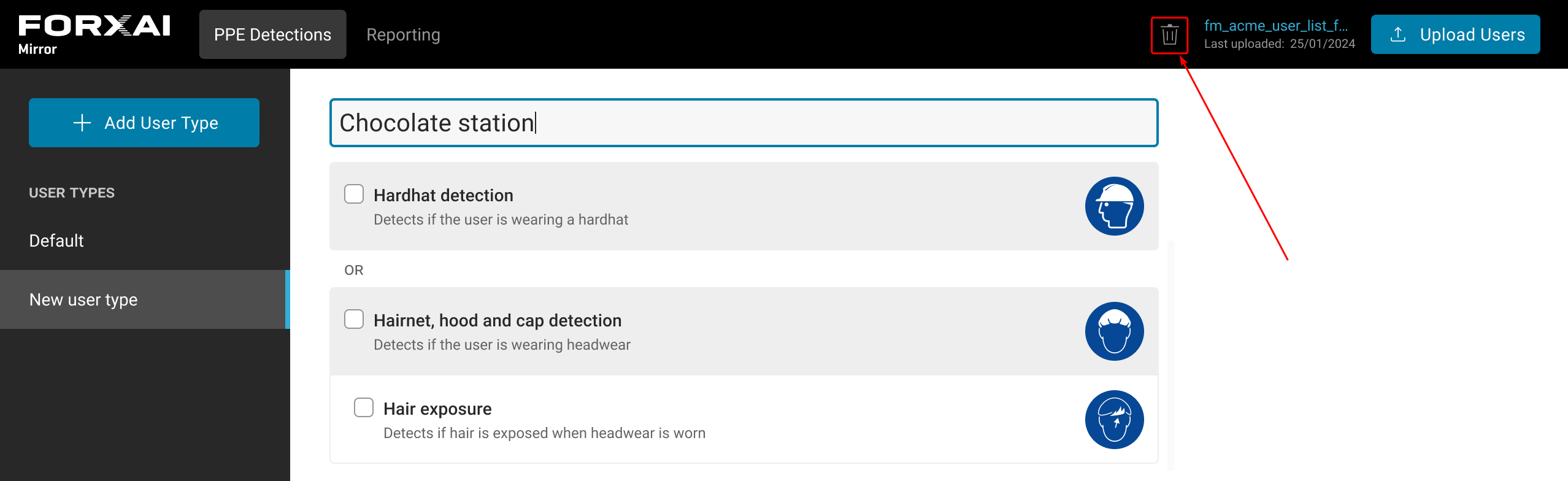
Troubleshooting
If you encounter any errors when trying to upload the file, try the following steps:
Make sure the uploaded file is a .csv file type.
Check that the predefined column headers are correctly spelled and are in the correct order.
Check that there are no empty rows in the rfid_code and is_shift_manager columns.