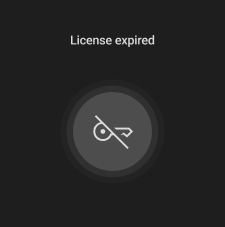Using the Mirror
This article provides information on how to use the Mirror.
The Forxai Mirror is an advisory tool designed to monitor PPE compliance. While it provides valuable real-time feedback, it is not intended as the sole determinant for access or operational decisions. Users are responsible for ensuring adherence to their company's health and safety policies.
Perform the PPE check
To perform a proper PPE check, perform the following steps:
Place your ID card on the right side of the mirror frame.
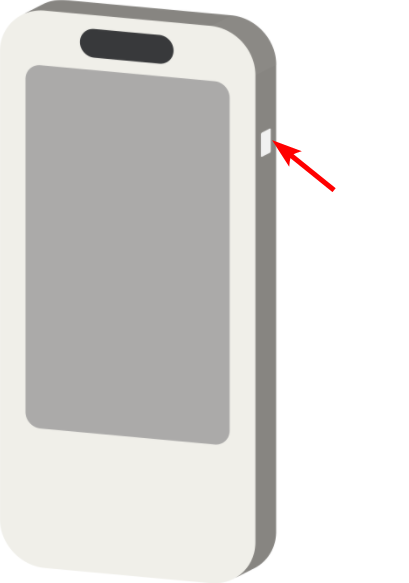
Stand in front of the mirror. Check the sticker on the ground in front of the mirror to determine the appropriate distance based on your height.
Stand up straight and lift both hands to the side of your head.

This pose ensures the best detection rate of PPE discrepancies.
For optimal PPE detection, the person performing the trigger pose should be illuminated with consistent lighting. Uneven lighting, such as very bright or shadowy areas, could negatively impact detection accuracy.
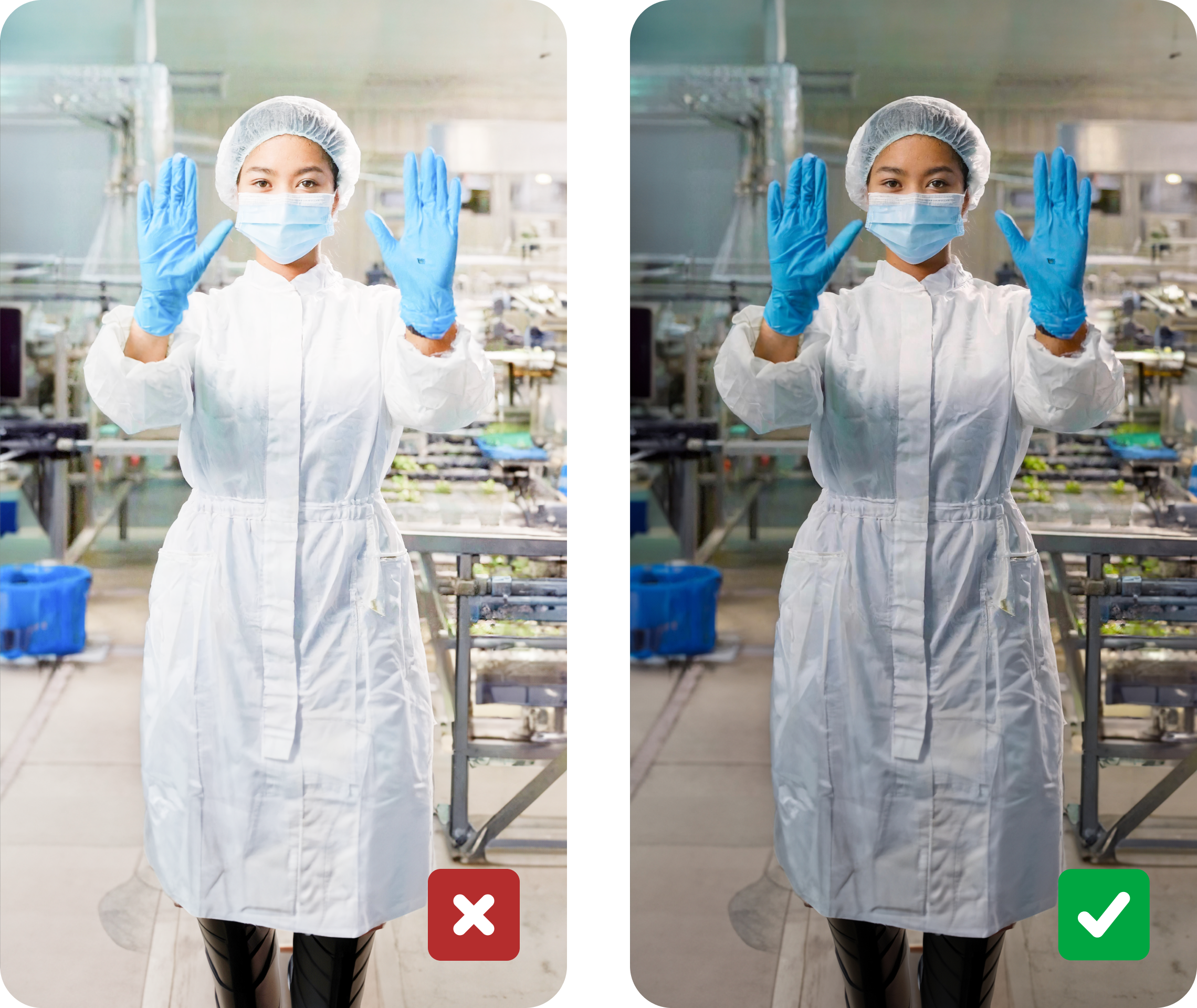
Lighting conditions examples
Wait a few seconds for the evaluation.
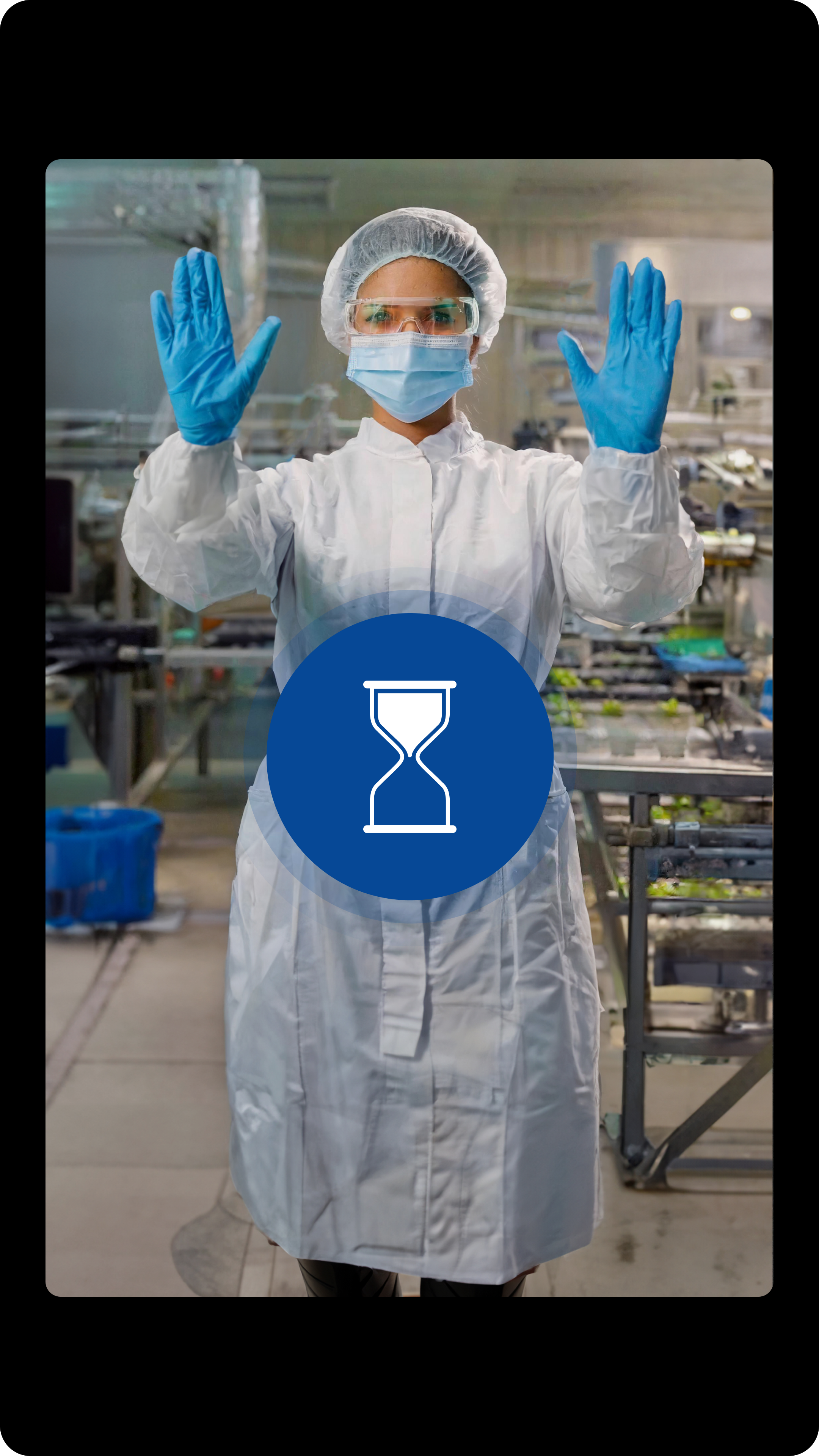
The evaluation will appear.
If the Mirror detects PPE discrepancies, a red cross symbol appears.

Then, the discrepancies are highlighted by red boxes and icons on top of the image, indicating which pieces of equipment do not meet the requirements and need to be fixed.
If all pieces of equipment meet the requirements, a green checkmark appears, and the employee can proceed to their workstation
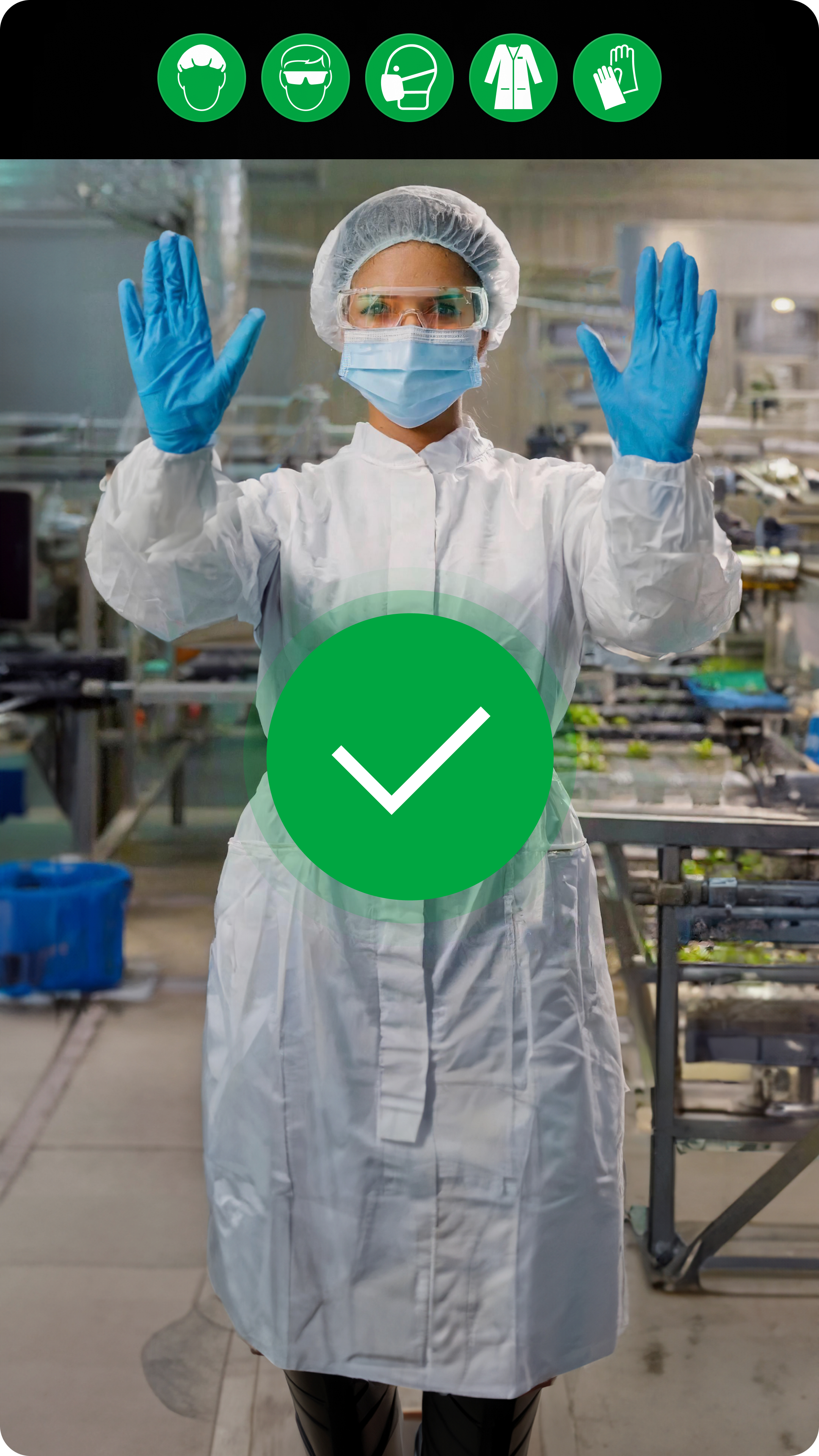
Override the PPE check
If you need to skip the evaluation process for any reason, such as maintenance, false positives, or allowing workers with unusual equipment, you can skip the check by placing an ID card with override privileges on the right side of the mirror frame.
To learn how to assign override privileges, refer to the Create a CSV section.
Troubleshooting errors
The following section explains how to deal with any errors that appear on the FORXAI Mirror screen.
Card not recognized
The “Card not recognized” error appears when the Mirror fails to identify the used ID card.
Try the following troubleshooting steps:
Verify you have uploaded a user list.
Verify the card IDs in the uploaded list match the IDs of the physical card.
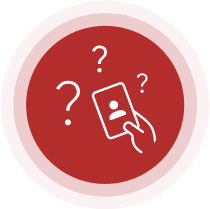
Card not recognized error
Card reader not found
The “Card reader not found” error appears when the Mirror fails to detect the RFID reader.
If this error occurs, disconnect and reconnect the power, then wait a few minutes for the system to restart.
If the issue persists, please contact your local Konica Minolta representative.
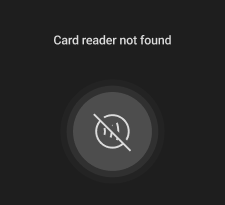
Camera not found
The “Camera not found” error appears when the Mirror fails to detect the camera.
If this error occurs, disconnect and reconnect the power, then wait a few minutes for the system to restart.
If the issue persists, please contact your local Konica Minolta representative.
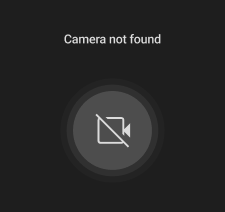
System error
The “System error” screen is a generic error message, usually related to a hardware malfunction or a system failure.
If this error occurs, disconnect and reconnect the power, then wait a few minutes for the system to restart.
If the error persists, please contact your local Konica Minolta representative.
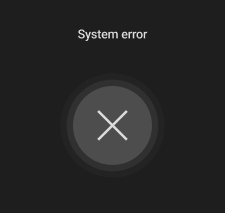
License issues
License is expiring soon
The license expiration warning banner appears when your FORXAI Mirror license is set to expire in less than 30 days. Once the countdown ends, the Mirror will stop working.
If this notice appears, we recommend contacting your local Konica Minolta representative to renew the license as soon as possible to prevent service interruption.
Please note that the renewal process may take several days.
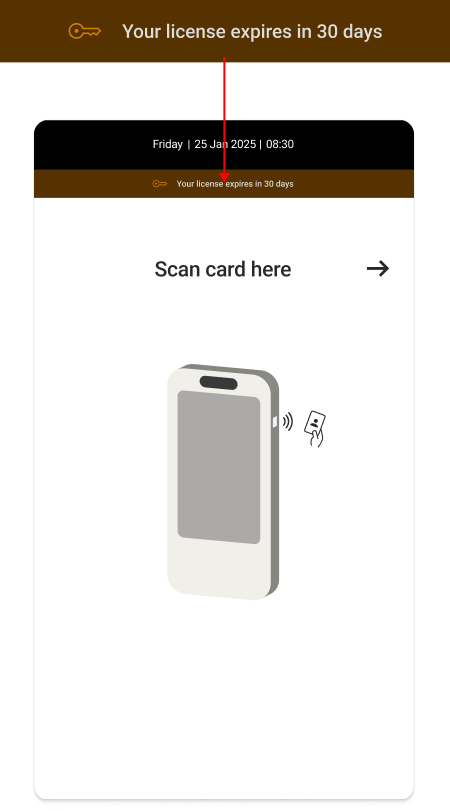
License expired
The “License expired” screen appears when your FORXAI Mirror license has expired.
To renew the license, please contact your local Konica Minolta representative.
Please note that the renewal process may take several days.